How to Automatically forward GST related mail from one to another mail based on sender filter. I will show the process for doing automatically forward
How to Automatically forward GST-related mail from one to another mail
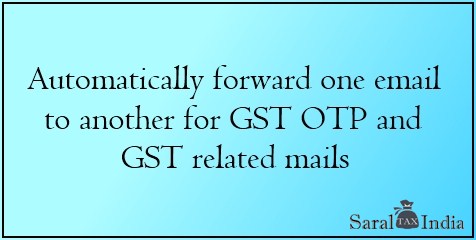
How to Automatically forward GST-related mail from one to another mail based on sender filter.
in this article, I will show the process for automatically forwarding emails related to GST from one mail to another mail id. It will help to get all clients' OTP on our mail id and you need not ask for OTP from the client.
Note: This process is available only when the origin mail ( from where we want to forward mail ) is on Gmail.com
1. Click on the Gear icon on Gmail
2. then click on the setting menu.
3. then click on Forwarding and POP/IMAP Menu
4. Click on Add a forwarding address a popup will open click on the destination mail id and click net then OK to the confirmation
5. after this you will get a confirmation link on destination mail, just click on the link, and forwarding is done.
6. Now go to the origin mail for creating a filter.
7. click on the down arrow near Search Mailbox and write donotreply@gst.gov.in next to From tab
8. then click on Create filer then in the next menu click on forward it and select the forwarded mail from the list and click on Create filter and you are done.
now afterwards any mail received from this email will be forwarded to your email/destination mail.
I hope this information will help you. you can also set this filter for income tax mail, or auto-transfer mail to the label.
in this article, I will show the process for automatically forwarding emails related to GST from one mail to another mail id. It will help to get all clients' OTP on our mail id and you need not ask for OTP from the client.
Note: This process is available only when the origin mail ( from where we want to forward mail ) is on Gmail.com
1. Click on the Gear icon on Gmail
2. then click on the setting menu.
3. then click on Forwarding and POP/IMAP Menu
4. Click on Add a forwarding address a popup will open click on the destination mail id and click net then OK to the confirmation
5. after this you will get a confirmation link on destination mail, just click on the link, and forwarding is done.
6. Now go to the origin mail for creating a filter.
7. click on the down arrow near Search Mailbox and write donotreply@gst.gov.in next to From tab
8. then click on Create filer then in the next menu click on forward it and select the forwarded mail from the list and click on Create filter and you are done.
now afterwards any mail received from this email will be forwarded to your email/destination mail.
I hope this information will help you. you can also set this filter for income tax mail, or auto-transfer mail to the label.






COMMENTS