Improved version of GSTR-1/IFF on GST Portal A revamped & enhanced version of GSTR-1/IFF is being made available on the GST Portal to improve the taxp
Improvements in GSTR-1
A revamped & enhanced version of GSTR-1/IFF is being made available on the GST Portal to improve the taxpayer experience. These enhancements would enable the Saving of the GSTR-1 details on the GST Portal efficient and user friendly. Further, changes are being implemented incrementally in a gradual manner, to leverage the familiarity of taxpayers to ensure that taxpayers can adapt to the changes smoothly. The changes would be implemented in two phases, to ensure that disruption to the taxpayers is minimal, and valuable feedback received is accounted for in the subsequent phase.
GSTR-1 can be viewed as usual by navigating from Returns Dashboard > Selection of Period > Details of outward supplies of goods or services GSTR-1 > Prepare Online.
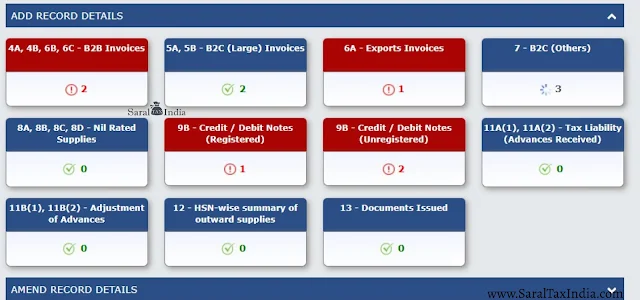

Taxpayers can upload details of outward supplies and file GSTR-1/IFF by following the steps enumerated below:
GSTR-1 can be viewed as usual by navigating from Returns Dashboard > Selection of Period > Details of outward supplies of goods or services GSTR-1 > Prepare Online.
1. Reorganized GSTR-1 Dashboard
Taxpayers will now experience an enhanced online user interface in GSTR-1/IFF with the following changes:- GSTR-1/IFF has been grouped in two sections namely ADD RECORD DETAILS and AMEND RECORD DETAILS.
- All the tables/tiles for new details addition shall be available under ADD RECORD DETAILS section while all the tables/tiles for amending previously filed details shall be available under AMEND RECORD DETAILS section. Re-arrangement of tables/tiles shall ensure that taxpayers can navigate easily to add or amend record details in the GSTR 1/IFF.
- By default, ADD RECORD DETAILS section shall be in expanded form (visible) and AMEND RECORD DETAILS section shall be in the collapsed form (hidden). Taxpayers can expand or collapse these sections as per the requirement. As it has been observed that only around 1% of details added are amended by taxpayers, that is why it will be in collapsed mode.
- E-invoice advisory and help buttons have been moved to the top of the dashboard page for ease of access. It also is notable that e-invoice provisions apply only to selected taxpayers, having aggregate turnover above a particular threshold.
2. Table/Tile Document Counts
The document count for each tile (table) has been made more informative with colour-coding. The status of uploaded (Saved, Pending, Errored) documents with their count will also be made available. Taxpayers can now ascertain if there are any pending or errored records in any of the tables of GSTR-1/IFF from the dashboard itself. The system shall update the count of records in the tiles on a real-time basis which will help in easy reconciliation. In case any record added by the taxpayer is errored out, then the tile will be highlighted in red colour. A sample image of the same is mentioned below for information.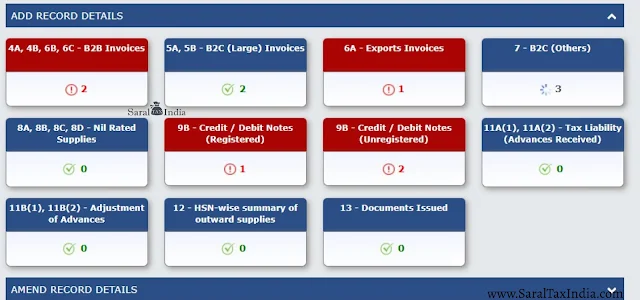
3. Enhancement in B2B and CDNR table/tile
Taxpayers will now be able to view a new record details table with the details of the recipient-wise count of records. Record details table will have the following columns:- Taxpayer type - Type of recipient taxpayer (Regular, SEZ, and Composition) shall be displayed in this column.
- Processed invoice - The number of processed invoices will be available in this column with a hyperlink. On clicking it, the taxpayer will navigate to the document details page to view all the records added for the respective recipient(s).
- Pending/errored invoice - The number of pending invoices will be available in this column with a hyperlink. On click of it, a taxpayer can navigate to the pending/errored records details page to view all the records which are in pending or errored status for the respective recipient(s).
- Add Invoice - The taxpayer can add new records for the selected recipient. On click of + symbol, add page shall open with pre-filled recipient GSTIN. On click of save, add page will reopen so that taxpayers can continue to add multiple records.
- Search - A general search functionality has been added to the Document details page. Using this, taxpayers can now search specific records about a specific GSTIN. This will help taxpayers to search added records seamlessly.
4. Records per page feature
The system will now provide the records per page feature in all the tables under ADD RECORD DETAILS section leading to ease of viewing. This feature will allow the taxpayers to customize the number of records to be viewed per page. By default, the Records per page will be set at 10 records per page and can be increased to view 50 records per page.
5. Steps to file GSTR-1/IFF
A new check has been introduced in the system which will check that whether the taxpayer has added new records after generating the summary. Taxpayers may please note that there would be changed flow in such a situation. In case new records have been added, the SUBMIT and PREVIEW buttons will be disabled till a new summary has been generated after updating records. This check will ensure that filing of GSTR-1/IFF always happens with the correct & updated summary only, and no mistake happens in this regard.Taxpayers can upload details of outward supplies and file GSTR-1/IFF by following the steps enumerated below:
- a.Taxpayer can add or amend records in respective tables of GSTR-1/IFF.
-
b.Once the records are saved, the taxpayer shall click on GENERATE SUMMARY button.
- c.After the summary is successfully generated, the system will enable PREVIEW and SUBMIT buttons.
-
d.If the taxpayer intends to verify the summary of GSTR-1/IFF, the taxpayer can click the PREVIEW button to download the summary PDF.
- e.Taxpayer can make necessary changes before SUBMIT/FILE of GSTR-1/IFF. However, if any new records are added after generating the summary, the SUBMIT and PREVIEW buttons will be disabled till a new summary has been generated by clicking GENERATE SUMMARY button after updating records.
-
f.Taxpayer will also be informed to generate a new summary, in case the latest summary is not available/generated.
- g.After the changes are done in GSTR-1/IFF, the taxpayer shall click on Generate summary button and can submit/file GSTR-1/IFF.





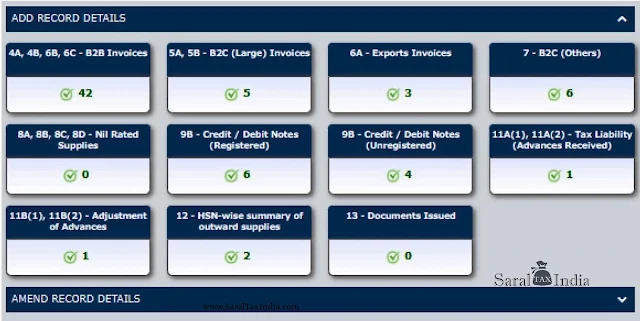


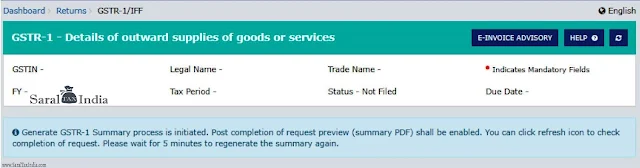



COMMENTS