Discount amount instead of Percentage in tally invoice To display a separate column for entering discounts in invoices, please follow the steps given
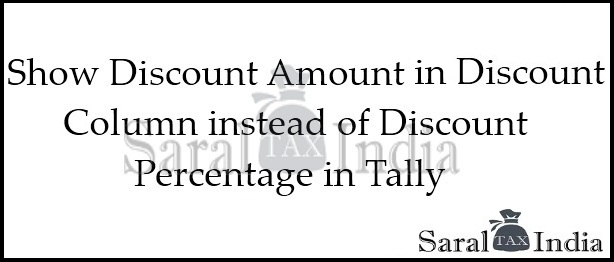
Discount amount instead of Percentage in tally invoice
In this post, we will learn how to show a discount column in an invoice
To display a separate column for entering discounts in invoices, please follow the steps given below:
Go to Gateway of Tally > Press F11: Features -> Press F2 or click on Inventory Features.
Set the parameter Separate Discount column on Invoices to Yes
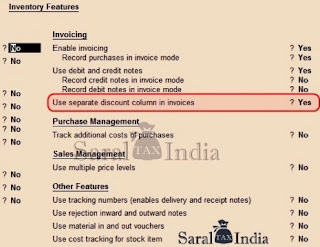
Now below is the TDL code for the tally that converts the Discount Column percentage to the discount amount.
How to Install TDL in Tally
TDL file can be installed in 2 way
1st: Using Tally.ini
To display a separate column for entering discounts in invoices, please follow the steps given below:
Go to Gateway of Tally > Press F11: Features -> Press F2 or click on Inventory Features.
Set the parameter Separate Discount column on Invoices to Yes
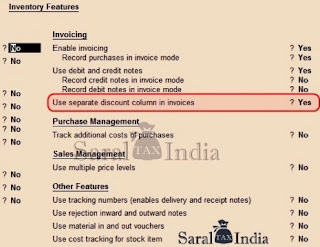
Now below is the TDL code for the tally that converts the Discount Column percentage to the discount amount.
How to Install TDL in Tally
TDL file can be installed in 2 way
1st: Using Tally.ini
- Open Tally.ERP 9 folder, e.g., C:\Tally.ERP9
- Open the Tally.ini file located in the Tally Erp installation folder
- find User TDL=
- Ensure that the option User TDL =Yes
- Include TDL filename with directory path and save
- From the Gateway of Tally menu Select F12: Configure
- Select the menu item TDL Configuration or Product & Features Menu
- Click F4: Local TDLs on the button bar
- Add the file name with the directory path e.g. C:\Tally.ERP9\discount.txt






file is not downloading
ReplyDeleteI have check the links are working. also added 2nd link if 1st link is not working.
Delete